Pushing code from an IDE (e.g., Visual Studio Code, IntelliJ IDEA, or Eclipse) to a version control platform like Bitbucket or GitHub is a crucial part of the CI/CD pipeline. Here’s a detailed step-by-step guide to help developers understand this process:
1. Initial Setup
A. Install Git
Ensure that Git is installed on your system, as it’s the backbone for interacting with version control platforms.

- To install Git: Download it from git-scm.com and follow the installation steps.
B. Configure Git
Set up your user information so that your commits are associated with your identity:
git config –global user.name “Your Name”
git config –global user.email “youremail@example.com”
C. Clone the Repository
Clone the existing Bitbucket or GitHub repository to your local machine to work with the project:
git clone
For example:
git clone https://github.com/username/repo-name.git
D. Open the Project in Your IDE
- Use the File > Open Folder/Project option in your IDE to open the cloned repository folder.
- Some IDEs have built-in Git integration, allowing you to interact with Git directly from the IDE interface.
2. Write and Commit Code
A. Add or Modify Files
- Write new code or modify existing files in your IDE.
B. Stage Changes
- In the terminal:
git add .
This stages all the files for commit. You can also stage specific files:
git add <file -name>
In the IDE: Many modern IDEs (e.g., VS Code, IntelliJ IDEA) have a Source Control panel or Git plugin where you can visually select files to stage.
C. Commit Changes
- Commit the staged changes with a meaningful message:bashCopyEdit
git commit -m “Added feature X or fixed bug Y”
In the IDE: Use the Commit button in the Source Control panel to perform the commit.
3. Push Code to Bitbucket or GitHub
A. Connect to Remote Repository
If the repository wasn’t cloned but created locally, you need to link it to a remote repository:
git remote add origin <repository-URL>
For example:
git remote add origin https://github.com/username/repo-name.git
B. Push the Code
- Push the committed changes to the remote repository:
git push origin
Replace <branch-name> with the branch you are working on (e.g., main or develop).
For example
git push origin main
In the IDE: Use the Push option in the Source Control panel to push changes.
4. Handling Merge Conflicts (If Any)
Merge conflicts may arise when multiple developers work on the same codebase. Here’s how to resolve them:
- Step 1: Pull the latest changes:
git pull origin <branch-name>
Step 2: Resolve conflicts in the IDE. The IDE highlights conflicting lines and allows you to choose which changes to keep.
Step 3: Stage and commit the resolved changes:
git add .
git commit -m “Resolved merge conflicts”
Step 4: Push the resolved changes:
git push origin
5. Verify on Bitbucket or GitHub
- Log in to Bitbucket or GitHub and navigate to the repository.
- Check the Commits section to verify that your changes have been pushed successfully.
- If necessary, open a Pull Request to merge your changes into the main branch.
6. Automating with IDE Plugins
Many modern IDEs have built-in Git integrations or plugins that simplify the process:
- Visual Studio Code: Use the Git panel for staging, committing, and pushing changes.
- IntelliJ IDEA: The Version Control tool window provides options for Git operations.
- Eclipse: The EGit plugin facilitates Git operations within the IDE
Best Practices
- Write meaningful commit messages to make the codebase easy to understand.
- Regularly pull changes from the remote repository to stay updated with the latest code.
- Always test your changes locally before pushing them to the repository.
By following these steps, developers can seamlessly push code from their IDE to Bitbucket or GitHub, forming the foundation for a smooth CI/CD process.
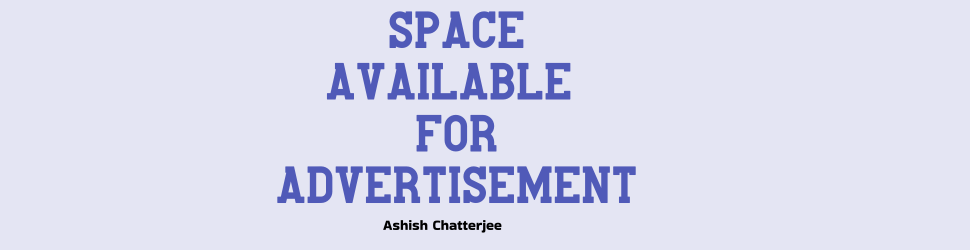

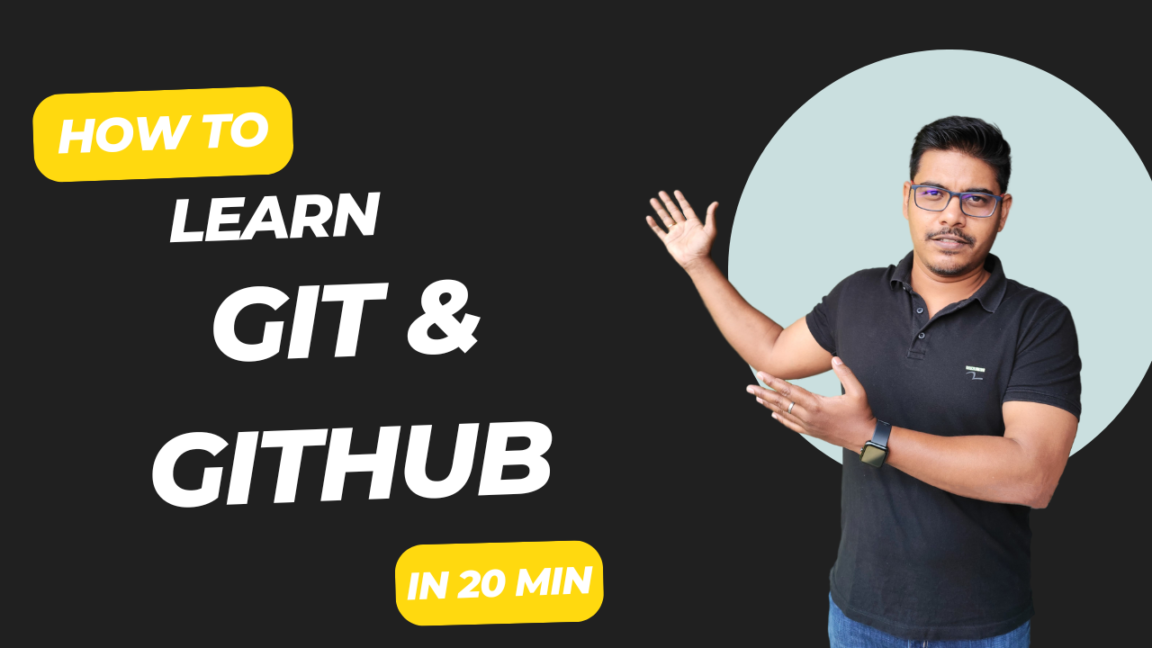

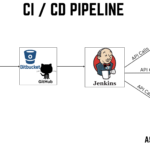

GIPHY App Key not set. Please check settings